Screen Capture Function
Remote TestKit offers several methods for capturing screenshots from a rented device.
- Save screenshot as jpg(Client software version)
- Paste screenshot via drag and drop (Client software version)
- Screenshot function (Web browser version)
- Capture Web page function(Client software version)
Client software version
Save screenshot as jpg
The current screen can be captured as an image file. At [Device list -> Common device setting -> Capture to file], set device resolution and include device skin frame or not.
- Adjust the window size as require.
- Select [Record -> Capture to file / Copy to clipboard]
Paste screenshot via drag and drop
Drag and drop can be used to paste a screenshot of the current screen into a Microsoft Office document (Word, Excel or PowerPoint).
- Hold down the Ctrl key and select the device display. Choose Entire Device to generate an image of the display as part of the device, or Display Only to limit the image to the display only.
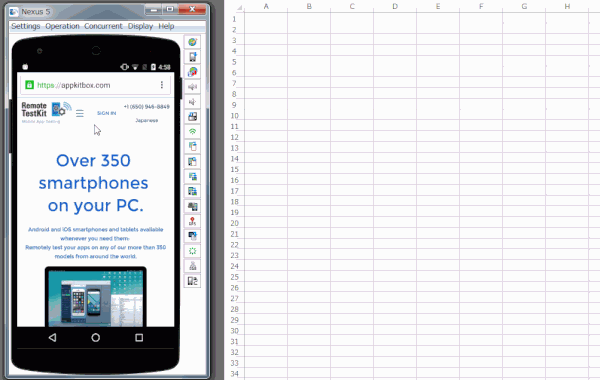
- Without releasing the Ctrl key, drag the selected image and drop it directly into your document.
Web browser version
Screenshot function
You can capture screenshots showing only the device display.
When the screen you want to capture is displayed, click Download to take a screenshot.
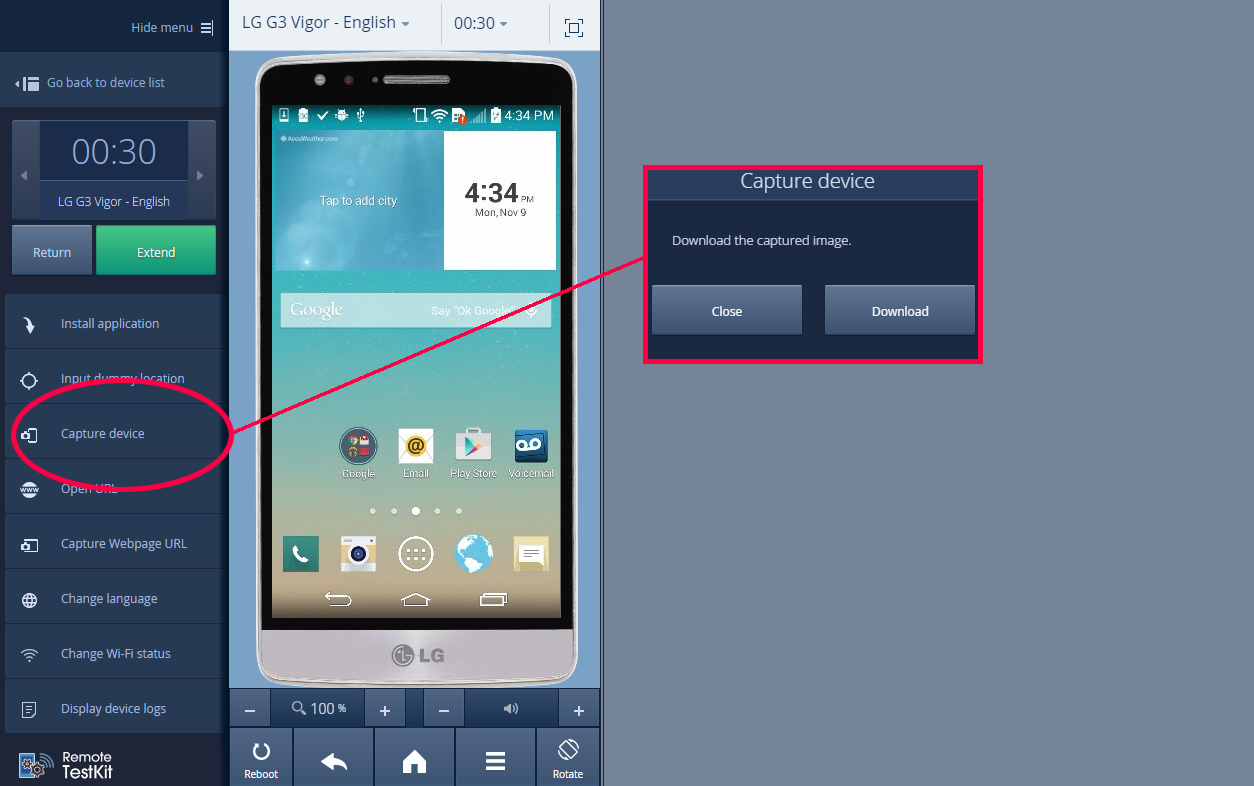
Capture Web page function
You can get Webpage full view screenshots using [Record- > Caputure Webpage].