What you can do with ‘Xcode Connector’
This feature allows users to use iOS devices (e.g. iPhones and iPads) rented on Remote TestKit through Xcode.
Development, test, and debug for iOS will be even more effective since our Xcode Connector enables the following things.
By connecting with Xcode, you can…
- View device log for remote iOS on Xcode running on your local MacOSX.
- Deploy your apps to remote iOS through Xcode and debug them.
- Connect iTunes with rented remote iOS and sync image or music files you need for testing.
- Work with automated testing tools, such as Appium, Calabash, KIF and more, which are running on your local MacOSX.
- Debug Web pages in real-time by using Safari Web Inspector.
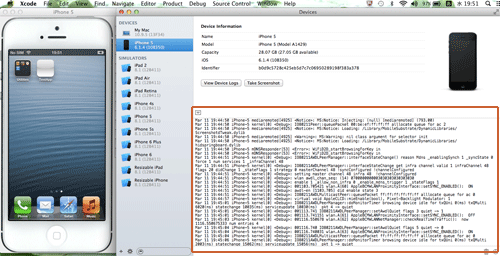
How to use ‘Xcode Connector’
You can enable ‘Xcode Connector’ from the Remote TestKit client version.
- Download and install Remote TestKit client app into your Mac. Please note that the Mac should be installed XcodeNote: If you are using Xcode, please quit the program (Xcode -> quit Xcode) before launching Remote TestKit.
- Select an iOS device you want to test with from the client app.
- Click on ‘File’ tab and choose ‘Xcode connector’
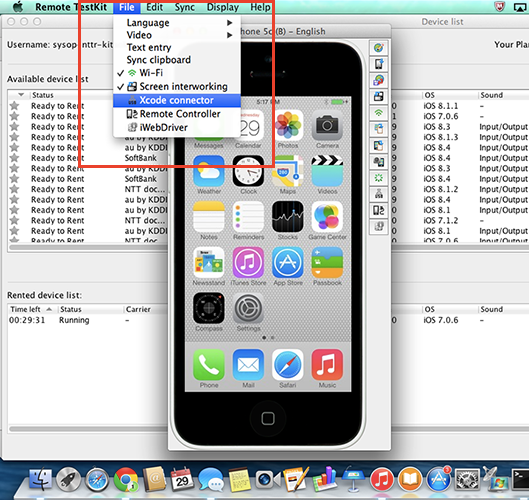
- Launch Xcode, and you can handle the iOS device in Remote TestKit with Xcode.
Note about Xcode Connection:
If there is no symbol file on user local PC for an iOS version to test, the symbol file will be downloaded from our server.
This will happen when a uses use Xcode connection for an iOS version which hasn't been tested before. Download is required for each iOS version. It take a little long time since symbol file size is huge, but once symbol file is stored user local PC, Xcode uses the downloaded file next time.
If you are using the service with narrow-band Internet connection, it may take a little long time to recognize a remote iOS device after you launch the Xcode connection.
Symbol file will be stored on your local PC at
/Users/<your user name>/Library/Developer/Xcode
(It's Apple's specification. Without using Remote TestKit, if a user use Xcode with an iOS device directly connected to user PC via USB cable, the same file will be stored at the beginning.)
If a download for symbol file has not been done successfully, please delete a folder for that iOS version and try download again since the file may be incomplete. While downloading symbol file other test can be done on the rented remote device. Also even if you return the device, the download will continue.
Xcode Connector Support in Remote TestKit (Updated Now.16, 2020)
iOS7 Support Xcode integration, XCUITest function
iOS8 Support Xcode integration, XCUITest function
iOS9 Xcode, XCUIT Test in Xcode
iOS10 XCUIT Test in Xcode