Operation History
What’s Operation history?
- It is a function that can check Remote TestKit operation list and recorded screen transition.
The Operation history is available to FLAT plan customers with Remote TestKit client software version.
* The Operation history will be deleted when close the terminal window.(Please use the save function of the history screen)
How to use
- 1) Select [Record] - [Operation history]
2) The Operation history window opens, and the history from the time of opening the terminal window are shown.
About Operation history window
- The display of 1.Operation list and 3.Recorded screen are always linked.
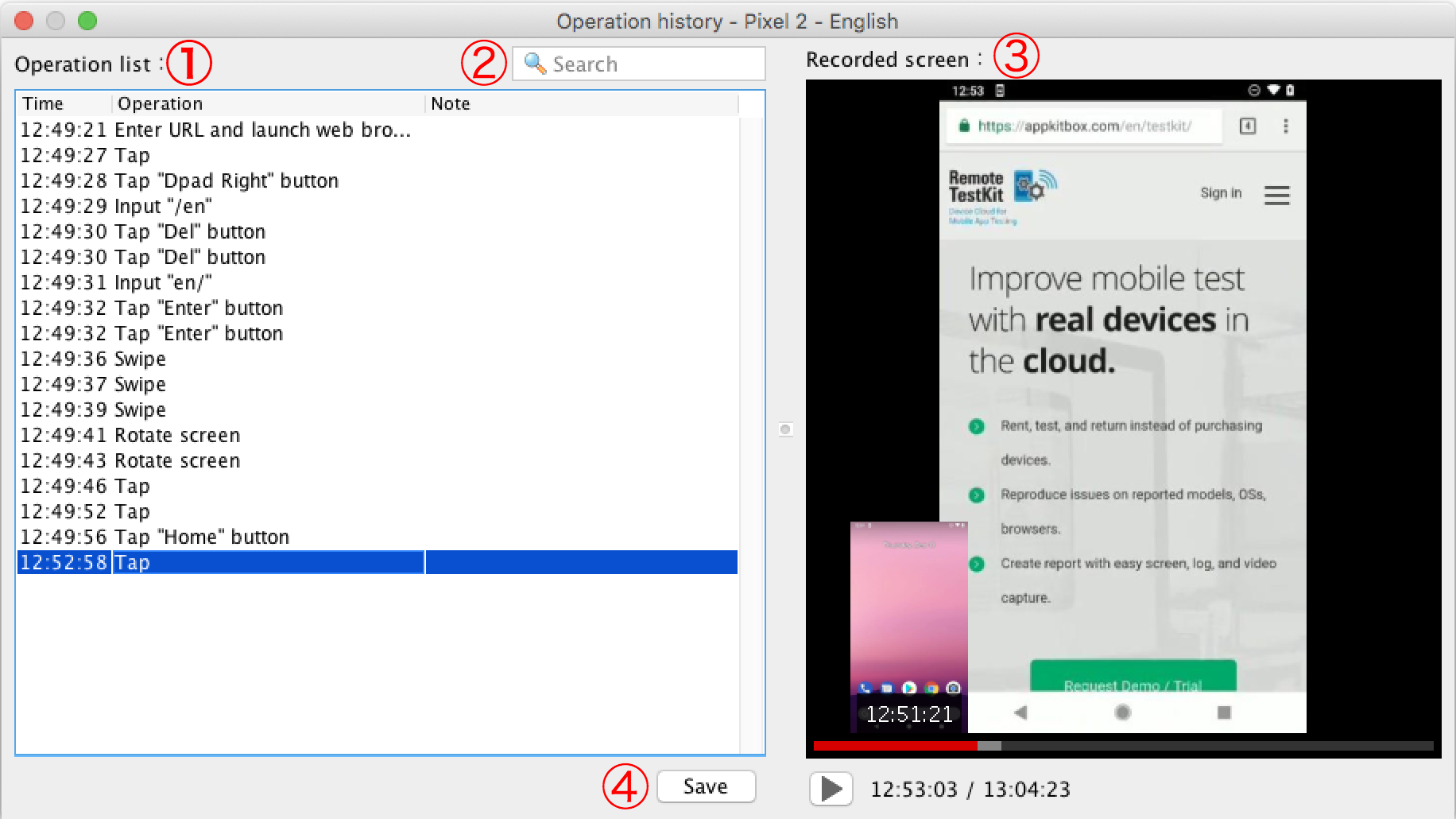
1. Operation list : Operations are displayed in order of time, and when clicked, screen display at the time of operation, double clicking enables playback of the screen from the time of operation. Also, you can write a note.
2. Search : Operation list can be searched by time, operation, note.
3. Recorded screen : The recorded screen is displayed. By clicking the screen, play button or seekbar you can play/stop at any timing.
4. Save : Select the data in the range you want to save from the Operation list and press the Save button to save html report of that range. When saving without choosing in the range, all operation are saved.
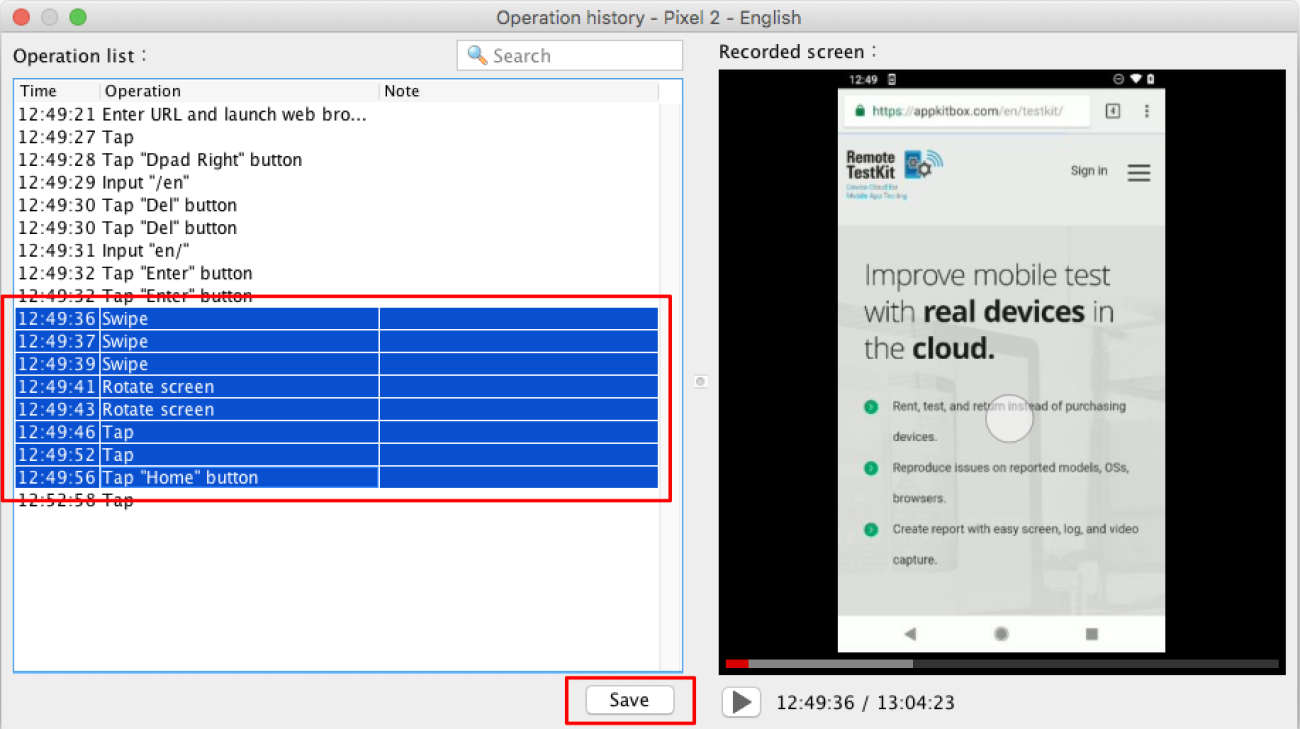
About saved operation history
- To see saved operation history, extract saved file and select index.html.
If saved Operation history dose not display correctly, Please check following settings.
- Ensure that the saved file is extracted. Select Extract All on ribbon UI or with mouse right button click if you're using Windows.
- Ensure that not using Internet Explorer. Saved operation history are unavailable on Internet Explerer. Please use other Brouser.
- Ensure that the Javascript are enable on your browser.