Audio input/output functions
* This function is available only in the Client software version, not the Web browser version.
Both sound input and output are available.
Audio Output testing
You can output the sound of movie and music, and games apps/websites on devices.
This function is available only for devices which stated "Output" in the “Device list”.
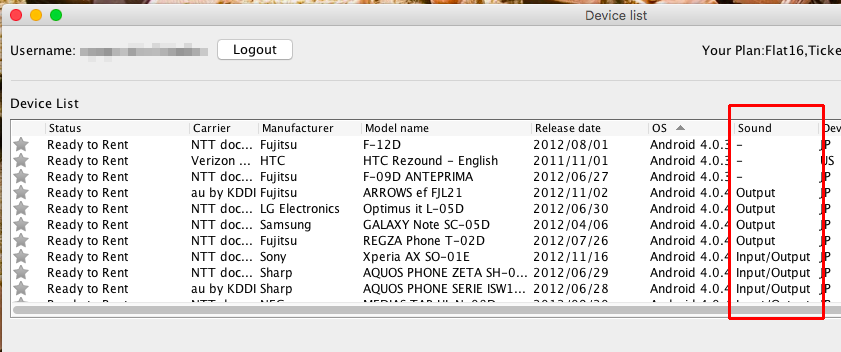
Adjust the volume
You can adjust the volume by clicking [Device -> Audio -> Volume up/down]
Stop Audio testing
You can stop sound output by selecting [Device -> Audio -> Output from PC]
menu item, and taking the checkmark off.
Voice Input Function (Voice Recognition)
Remote TestKit provices voice and sound input on testing devices. While testing, you can use your voice to search, send messages, use voice application, and more.
To find a device you can use this function, please check the ‘Sound’ column in the device list before renting a device.
*' N/A ' is not available to use this function yet.
You might need to enable the microphone in your PC. Please make sure the Microphone is enabled. In some audio configurations the Microphone port can also be used as a speaker out. Open the sound software and make sure microphone is enabled.
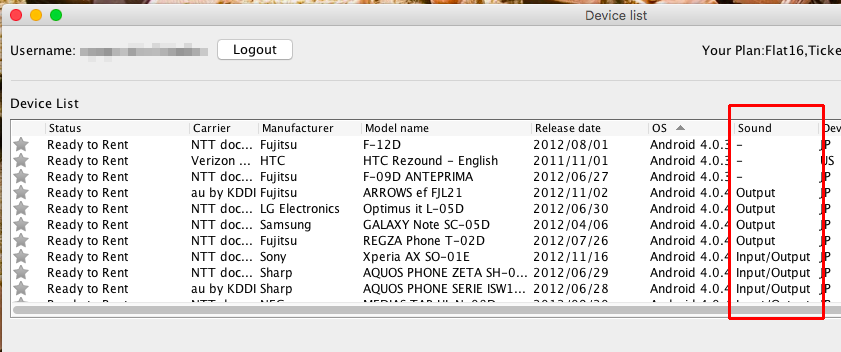
- To enable ‘Sound input’, go to [Device -> Audio -> Input from PC]< from the menu bar.
- Select a sound input device from the pop-up menu.

- Once you checked ‘Sound Input’, now you can use your voice during testing.